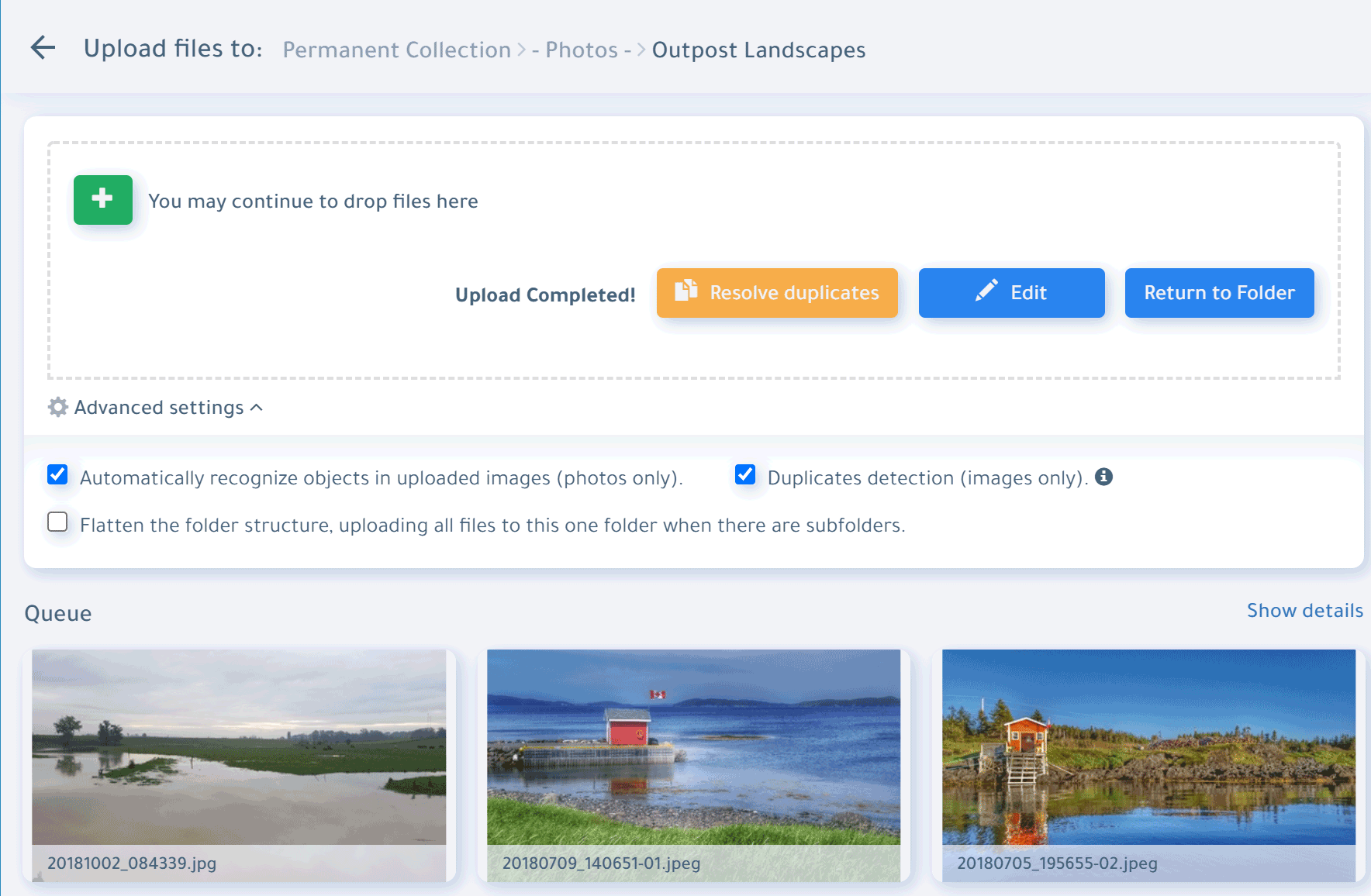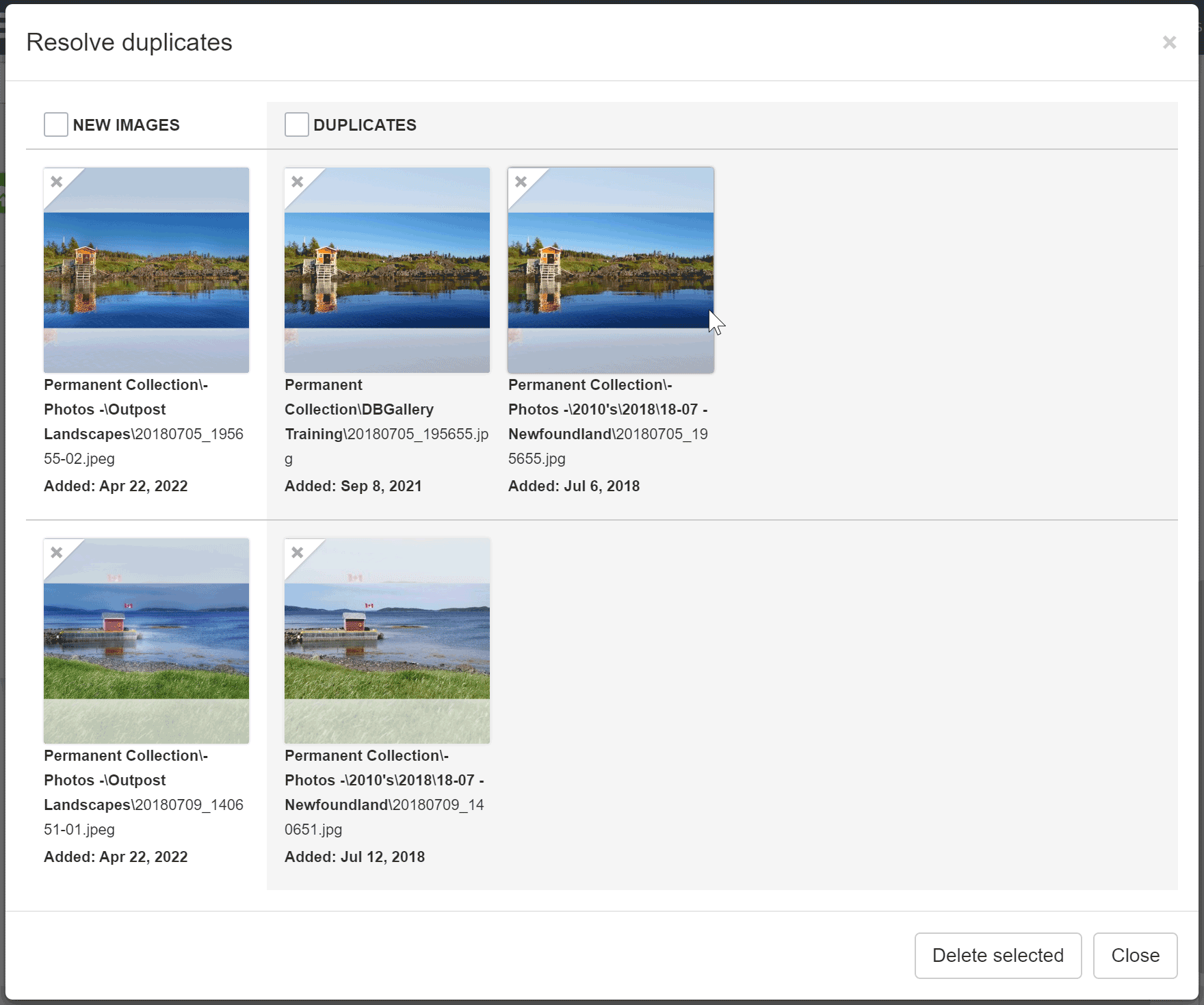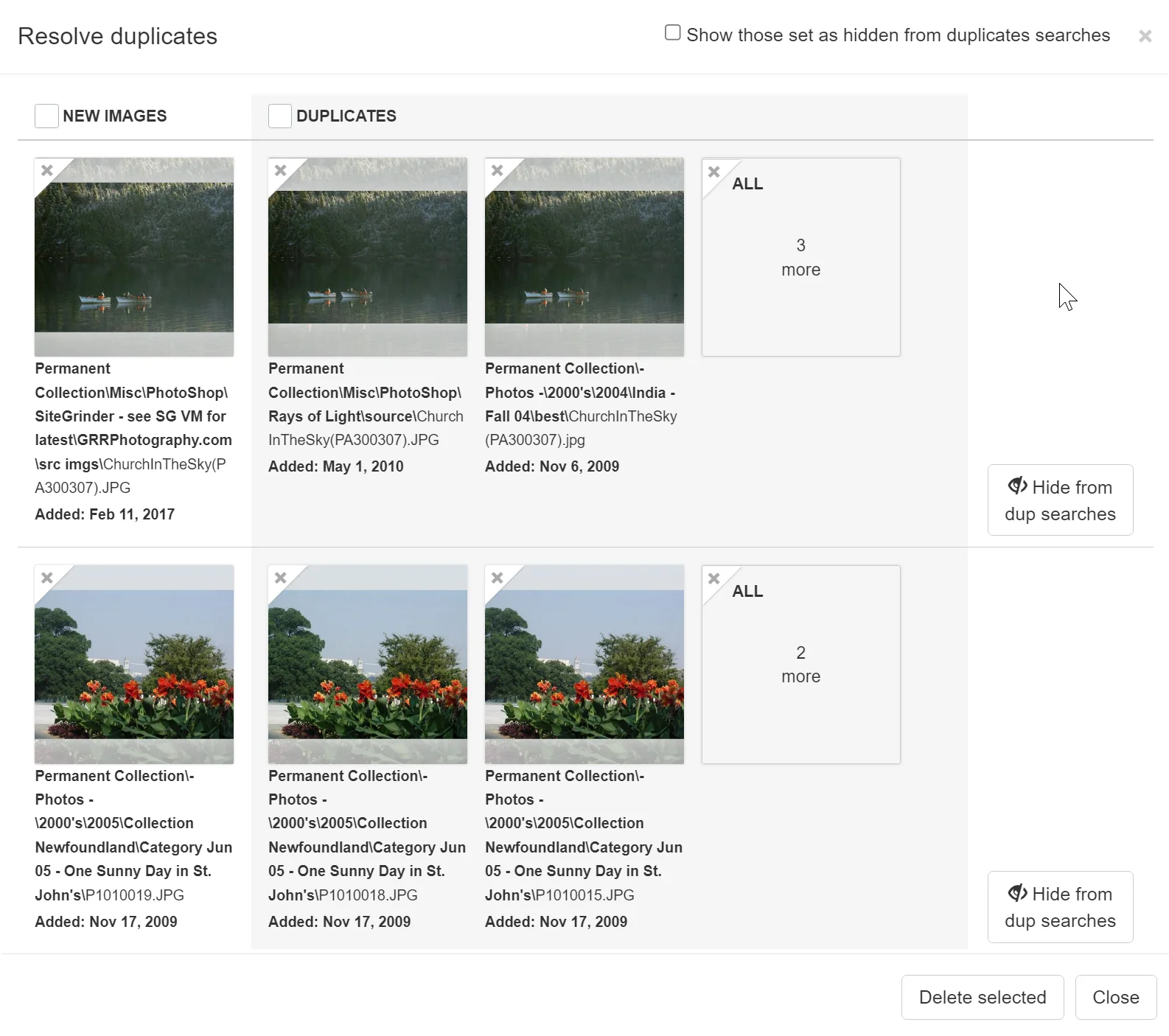Duplicate Images are Very Bad
Duplicate images in an image collection are problematic. Beyond the extra disk space they consume, the real issue is the confusion and wasted time they cause. For example, someone searches for a photo and finds several copies of the same image. They may not know which version to use, as the files might differ in size or quality. They may need to ask colleagues for clarification, wasting time for both parties. Another example is when someone tries to update information like tags, author credits, or copyright data but only updates one version—or has to update multiple versions. To make matters worse, there might not just be one duplicate; there could be 3, 5, or even 10 copies of the same image. A clean, duplicate-free image collection is much more valuable than one filled with unnecessary and time-wasting duplicates.
No Reason for Duplicates with DBGallery
Avoiding duplicates within DBGallery falls into two categories:
1. Tools to negate the need for them
2. Detecting when they exist
3. Finding related images
Tools to negate the need for duplicates
Sometimes, team members may feel the need to create duplicates. Two common examples are:
- They’re working on a promotional campaign and gather images they plan to use, creating copies of each file as they go. This is the most frequent cause of duplicate images.
Avoiding this within DBGallery: Use "Collections". This is one of the product's most loved and convenient features, allowing you to create pointers to the original images. Simply drag an image from any folder and drop it into a collection to create a reference to the original image. The collection displays the image thumbnail as usual, and when opened, the image behaves like it’s in a folder, with full access to metadata, downloads, etc. Collections look like folders and can have sub-collections, but they store only shortcuts, not copies. When a collection is no longer needed, it can be deleted without affecting the original files. Collections can be customized in the UI with names like "Projects," "Campaigns," or "Light Boxes." For more details, visit the Collections page in our Knowledge Base.
- Storing multiple image sizes to facilitate easy downloads.
Avoiding this within DBGallery: DBGallery provides a dropdown in the image preview for selecting various image sizes for download, eliminating the need to store multiple copies of different sizes.
Tools to detect and clean up duplicates
DBGallery can detect duplicates as they’re uploaded and also scan for them across the entire collection.
Detection during Upload
The ideal time to detect duplicates is during the upload process—why let them in at all? DBGallery offers a checkbox in its upload dialog: "Detect Duplicates". When duplicates are found, the upload page activates a "Resolve Duplicates" button (Figure 1), which leads to a page where you can resolve the duplicates (Figure 2).
Figure 1: The upload dialog after detecting duplicates.
Figure 2: The resolve duplicates page when duplicates are found during upload.
Global Duplicates Detection
However, the upload process alone isn’t enough. Duplicates might sneak in during the initial setup of DBGallery or through other methods.
For these cases, there is a Global Duplicates Check. It can be found in the Tools menu on DBGallery's main page. It operates similarly to the upload check, with extra options since cleaning up large image collections can be a big job. One unique feature is the ability to ignore a group of duplicates if, in rare cases, they need to be kept temporarily while the original creator decides how to handle them.
Figure 3: The global duplicates check page.
Finding Related Images
Sometimes, finding exact duplicates isn’t enough. You may want to find near-duplicates—images that are very similar but not quite the same. This can happen when photos are taken in burst mode. Introduced in the winter of 2024, DBGallery's "Find Related Images" feature searches for visually similar images, those taken within 5 minutes of the selected image, and those with similar metadata. The screenshot below shows how this feature looks. For more information, check out the Related Images page in our Knowledge Base.
Figure 4: The Related Images sidebar.
In summary, as mentioned earlier, a clean, duplicate-free image collection is far more valuable than one filled with confusing, time-wasting duplicates. Duplicate images are a real pain, but with DBGallery’s tools to detect and prevent them, there’s no need to worry. These tools keep your image library clean and efficient!